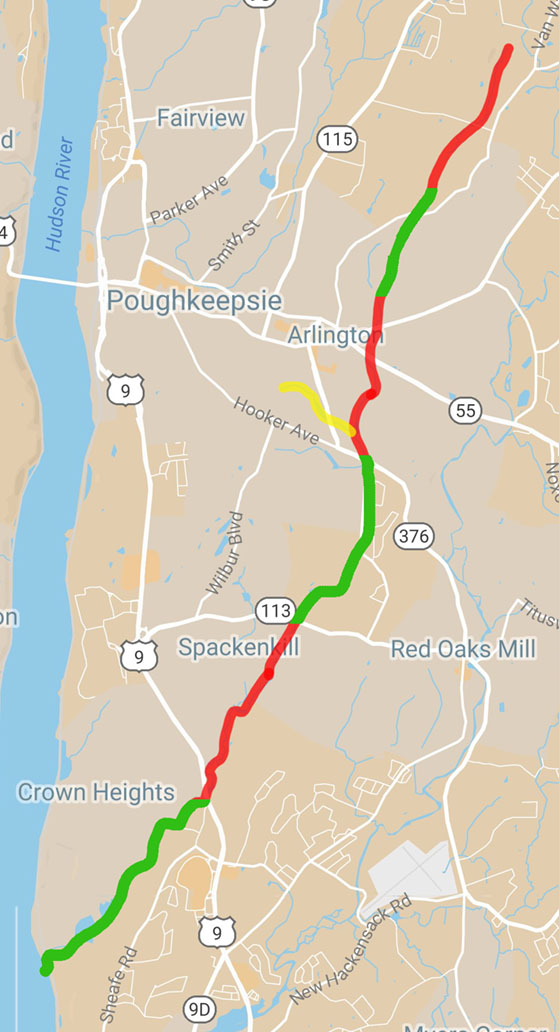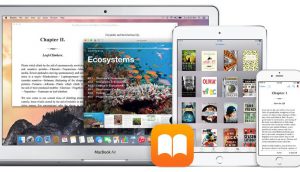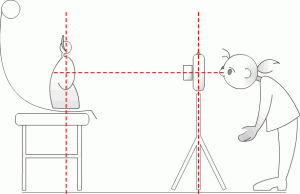Savvy Research with Zotero
01/30 Wednesday 3:30 pm, Main Library Electronic Classroom 160
Learn how to use Zotero to automatically grab citations from web content, organize your research with tags and keywords, collaborate for group work, and configure bibliography exports for print and web tools. Please RSVP to cmoritz@vassar.edu.
Video Editing: Final Cut Pro X
02/08 Friday 1:00 pm, Main Library Electronic Classroom 160
![]() Interested in learning video editing or recording a narrated presentation? Come to this hands-on workshop where you will learn to use Apple’s powerful but easy to use video editing software. Led by Baynard Bailey of Academic Computing Services, organized by DiSSCo. Please rsvp to babailey@vassar.edu (suggested but not required).
Interested in learning video editing or recording a narrated presentation? Come to this hands-on workshop where you will learn to use Apple’s powerful but easy to use video editing software. Led by Baynard Bailey of Academic Computing Services, organized by DiSSCo. Please rsvp to babailey@vassar.edu (suggested but not required).
Video Editing: Adobe Premiere Pro
02/13 Wednesday 3:30 pm, Main Library Electronic Classroom 160
Interested in learning to edit video with a powerful and popular software suite? Come to this hands-on workshop where you will learn to use Adobe Premiere Pro. Led by Baynard Bailey of Academic Computing Services, organized by DiSSCo. Please rsvp to babailey@vassar.edu (suggested but not required).
Intro. to Python
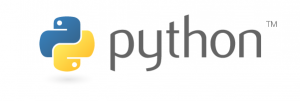 02/15 Friday 3:30 pm, Sci Viz Lab, Bridge Building
02/15 Friday 3:30 pm, Sci Viz Lab, Bridge Building
A hands-on intro to this popular scripting language. Led by Academic Computing Services’ Chris Gahn, organized by DiSSCo. Please rsvp to chgahn@vassar.edu (suggested but not required).
Intro. to R and Data Visualization
 02/22 Friday 1:00 pm, Sci Viz Lab, Bridge Building
02/22 Friday 1:00 pm, Sci Viz Lab, Bridge Building
Basic overview of using R and RStudio for statistical analysis and data visualization. This workshop covers the practice of using R; it does not teach statistical concepts.Led by Carolyn Moritz, Digital Technologies Librarian. Please RSVP to cmoritz@vassar.edu (suggested but not required)
Intro to Digital Drawing
 02/20 Wednesday 3:30 pm, Collaboration Studio, Main Library
02/20 Wednesday 3:30 pm, Collaboration Studio, Main Library
Interested in drawing digitally or in VR? We will provide a brief overview of digital drawing options on mobile tablets, peripherals and in VR. Try out a number of different devices. Led by Amy Laughlin and Baynard Bailey of Academic Computing Services, organized by DiSSCo. Please rsvp to babailey@vassar.edu (suggested but not required).
High-Performance Computing (Cancelled)
03/01 Friday 1:00 pm, Sci Viz Lab, Bridge Building
Crafting with Arduinos (E-Sewing Follow-up) 
03/29 Friday 2:00 pm, Collaboration Studio, Main Library
Advanced follow-up to the fall E-Sewing workshop: Have fun making wearable tech with LilyPads and learn to use and program Arduino boards to bring your tech crafts to life. Those who have completed e-sewing projects at the library are encouraged to bring them for this workshop; however, all are welcome! Led by Carolyn Moritz, Digital Technologies Librarian. RSVP to cmoritz@vassar.edu (suggested but not required).
Photographing Your Artwork
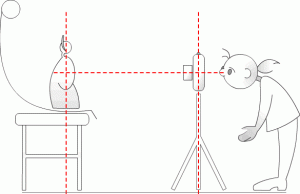 04/05 Friday 3:00 pm Taylor Hall 328
04/05 Friday 3:00 pm Taylor Hall 328
Need to put together your senior portfolio? Want to submit work to galleries or other exhibition calls for entry? Come to this workshop and learn how to photograph 2D and 3D artwork. Organized by DiSSCo, Led by Amy Laughlin of Academic Computing Services. Please rsvp to amlaughlin@vassar.edu (suggested but not required).
Intro. to GIS and Spatial Mapping
04/10 Wednesday 3:30 pm, SciVis Lab, Bridge Building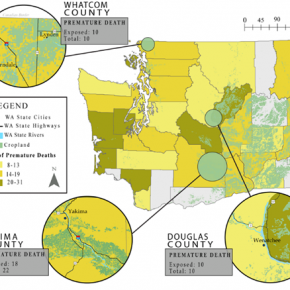
Need a custom map for a project or assignment? Interested in analyzing patterns, processes, and relationships between different features or phenomena across a geographic area? Geospatial mapping has applications in almost any discipline. Come to this hands-on workshop to make a custom map and learn about the tools and resources available for your own mapping project. Led by Neil Curri, GIS Academic Computing Consultant and Adjunct Instructor. (Image: Mariah Caballero, Biology & Geography ’19)
Introduction to Audio Recording
04/17 Wednesday 3:30 pm, Collaboration Studio, Main Library
 Planning to record voice or music and you have never done it before? Come to this hands-on workshop where we’ll practice making recordings with Zoom recorders. We’ll also go over campus resources for audio production and visit the audio studio in Chicago Hall. Led by Baynard Bailey of Academic Computing Services, organized by DiSSCo. Please rsvp to babailey@vassar.edu (suggested but not required).
Planning to record voice or music and you have never done it before? Come to this hands-on workshop where we’ll practice making recordings with Zoom recorders. We’ll also go over campus resources for audio production and visit the audio studio in Chicago Hall. Led by Baynard Bailey of Academic Computing Services, organized by DiSSCo. Please rsvp to babailey@vassar.edu (suggested but not required).
Introduction to Audio Editing
04/24 Wednesday 3:30 pm Library Electronic Classroom 160 
Interested in podcasting? Perhaps you have an interview you need to edit? Come to this hands-on workshop and learn about campus resources, tips on making good recordings and the basics of editing sound files with Audacity (and a brief overview of Audition, Garageband and Hindenberg). Led by Baynard Bailey of Academic Computing Services, organized by DiSSCo. Please rsvp to babailey@vassar.edu (suggested but not required).
VR Stress-Buster
05/08 Wednesday 3:00 pm, Collaboration Studio, Main Library
 Explore first-hand the potential VR and 360 video have to offer on our various interactive VR devices and 360 video viewers. Brainstorm and discuss ways this can impact teaching and learning. Or just come to relax and have fun!
Explore first-hand the potential VR and 360 video have to offer on our various interactive VR devices and 360 video viewers. Brainstorm and discuss ways this can impact teaching and learning. Or just come to relax and have fun!