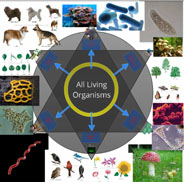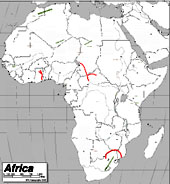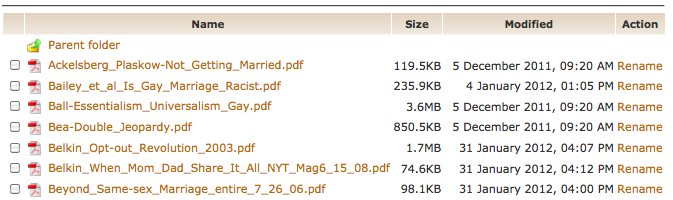Last summer the decision was made to use Final Cut Pro X as the supported video editing software for Vassar students. CIS deployed FCP X in the Film Department’s editing labs as well as in the Digital Media Zone in the library. To help us adapt to the switch from beloved FCP 7 to FCP X, we organized an on-campus workshop with Roberto Mighty. For two days Film faculty and CIS employees worked shoulder to shoulder, getting valuable hands-on experience with an interface that was new to most of us. There had been quite a controversy about Apple’s changes from FCP 7 to FCP X, and most of us were apprehensive about the switch. But after two days of excellent instruction, our general sense was that the FCP X could generally do anything FCP 7 did, and it did some things better. I was looking forward to using it with students.
Last summer the decision was made to use Final Cut Pro X as the supported video editing software for Vassar students. CIS deployed FCP X in the Film Department’s editing labs as well as in the Digital Media Zone in the library. To help us adapt to the switch from beloved FCP 7 to FCP X, we organized an on-campus workshop with Roberto Mighty. For two days Film faculty and CIS employees worked shoulder to shoulder, getting valuable hands-on experience with an interface that was new to most of us. There had been quite a controversy about Apple’s changes from FCP 7 to FCP X, and most of us were apprehensive about the switch. But after two days of excellent instruction, our general sense was that the FCP X could generally do anything FCP 7 did, and it did some things better. I was looking forward to using it with students.
Using FCP X for Digital Storytelling
Past years I’ve worked with French Faculty with students who were tasked with creating digital storybooks. (For more on the pedagogical goals of this project, I invite you to read Digital Storytelling in Intermediate French.) Early in the fall, I met with Tom Parker and Mark Andrews to discuss their classes’ projects. In small groups, the students compose and illustrate children’s storybooks in French, which they scan and narrate. Previously we’d uploaded the images to VoiceThread and done the recordings via their online Flash interface. Students were able to upload and record easily enough, but I found other aspects of VoiceThread lacking (editing, layering audio, search, embedding, restrictive licensing, to name a few). FCP might be harder to learn, but once learned, they would have total flexibility on how they created their projects and they would have a skill that might be used for another project or life after college. Tom and Mark were amenable to the idea so we tried it out.
I only had an hour with the students so it was a bit of a challenge to cover the essentials in such a short period. Luckily, their projects only required them to import their scanned storybook pages into FCP X, then record narration. We spent a fair amount of time doing practice narration. We touched briefly on titles, incorporating sounds and music, and exporting. Students that had brought scans of all of their storybook pages were able to get a significant amount of work done during the workshop. One of the classes was able to have a follow-up workshop where I was able to work with each group, advising and troubleshooting. This was extremely valuable and I wish we had been able to schedule this for both classes. Generally speaking, students adapted well to FCP X and were quite successful. I don’t think I would have been confident enough to use FCP 7 in the same way. Here is an example:
I liked how they were able to incorporate both their narration and some sound effects. The use of titles, music and end credits added a bit of polish too. I should add that most of the students I work with have little to no experience with video or sound editing.
America in the World Digital Narratives
Eve Dunbar and Carlos Alamos co-taught AMST 250: America in the World this past fall. For one of their major assignments, students could choose to write a paper, create a podcast, or a a digital narrative. I trained the entire class to edit audio, but a couple students were interested in using video for their digital narratives, so I met with them one-on-one. The students were able to start editing after an hour of training. Here’s an ambitious project that a student put together based on interviews she made using her phone:
FCP X FTW!
So for me and my work, FCP X has been a win. It is an easy to learn and very capable video editing platform. Students are able to get up and running with their video projects in a way that would have been too daunting to attempt in FCP 7. (One hurdle is that special formatting is required for projects on external drives to show up in FCP X.) Students do have the option to download a trial version of FCP X, which is often all they need to get through a project.
I’ve already got one class scheduled to use FCP X this semester: Candice Swift’s ANTH 245: The Ethnographer’s Craft is going to use FCP X to create digital enthnographies; they will use Final Cut to create voice-overs on top of stills and video. I am looking forward to this FCP X project and others like it this spring.


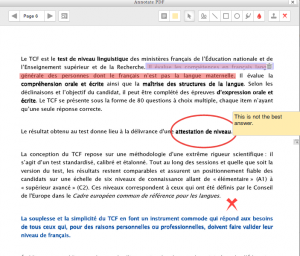

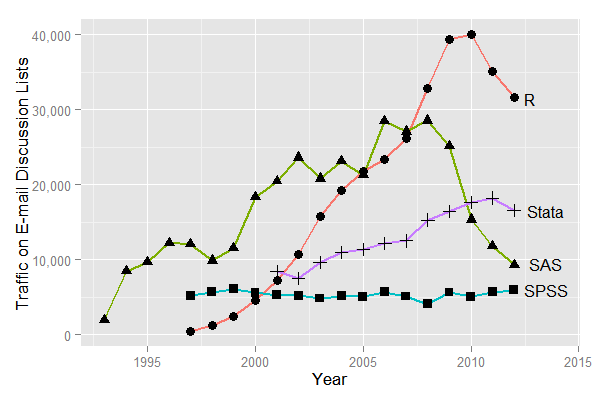
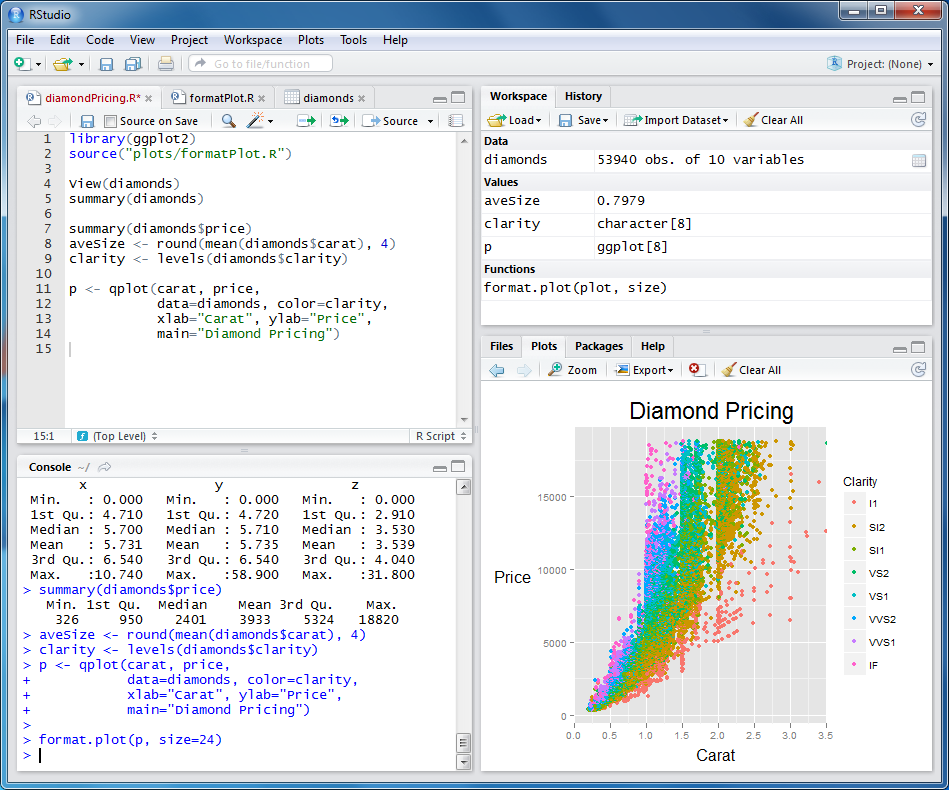
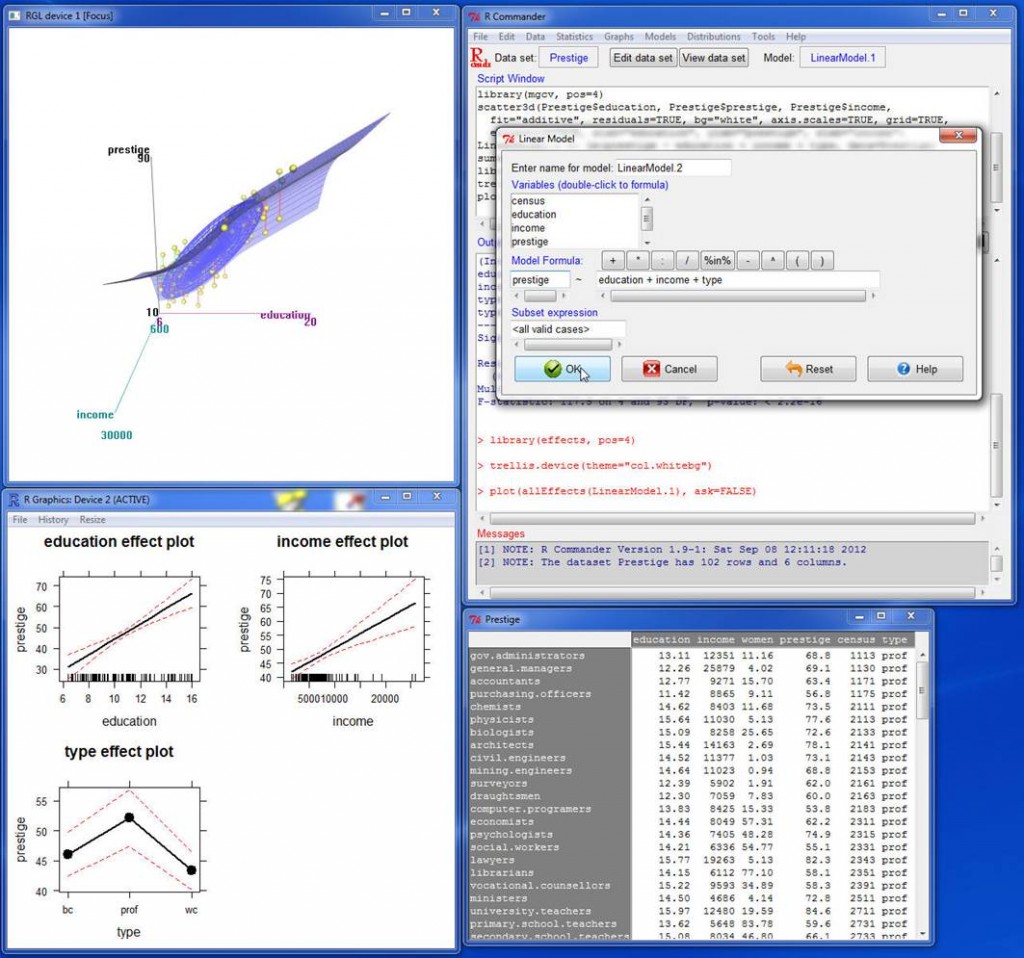
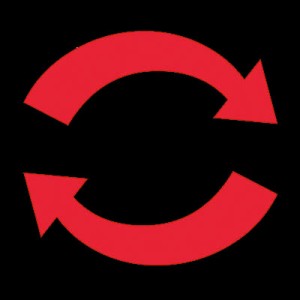

![[From http://www.theguardian.com/education/mortarboard/2013/feb/19/]](http://pages.vassar.edu/acs/files/2013/12/online-student.jpg)