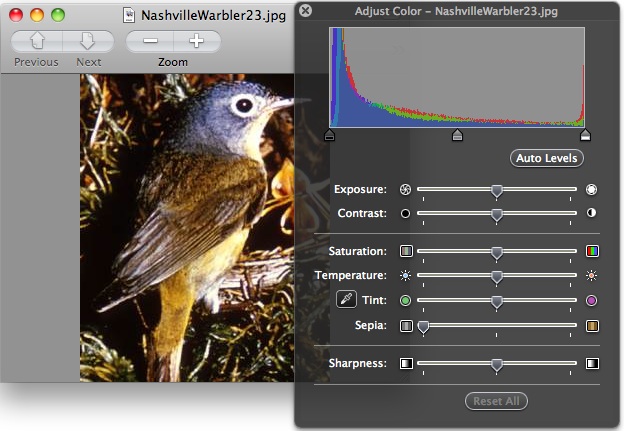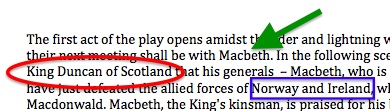by Baynard Bailey
Last week was jam-packed as I provided workshops for seven different Vassar classes, introducing multimedia technologies for different projects. Five of those classes’ projects were using WordPress. It made me think— Some of these class blogs will flourish and some will wither and die. Why? What makes the difference? Here are some old-school tips to get the most out of your class’s WordPress site.
Faculty Investment:
1. Discuss expectations
When beginning to use WordPress, have a discussion with your students outlining your learning goals for the site. Provide clear guidelines and timelines for posting content. Discuss how you will grade their WordPress-published work. If the site is going to be public, have a talk about appropriate content and confidentiality. WordPress knowledge unfolds over time, so you may want to let them know that it is a work in progress and that you look forward to their input on how to best incorporate the site into the work of the class.
2. Contribute content
Make your own contributions to the site in terms of page or post content. Modeling is an extremely influential teaching tool and I fear too often neglected, especially when it comes to technology.
3. Grade
It’s blunt, but effective. Assign an appropriate percentage of the class grade to reflect writing published on the WordPress site. Keep in mind that writing can be in the form of page content, posts and comments.
Promoting High-Quality Dynamic Online Discussion (AKA Scripting Spontaneity)
4. Vary “posting” with “commenting”
If every student is posting critical responses to the weekly reading assignments, who is left to read the blog? Mix it up a little bit. For larger classes, half can post one week, and then read and provide comments the next. You could try having one student being responsible for an excellent post, and then the entire class reads and responds.
5. Write your prompts carefully
A little extra time spent on crafting a great prompt can make for more meaningful responses, or varied responses. No one wants to read thirty responses all saying the same thing.
6. Participate
Project a presence into to your class’s blog by making comments to posts. Paraphrase and/or cite the best ideas in the classroom itself. Some faculty like to make printouts ahead of class and cite them during discussion. I think this is a fantastic technique. Students will get the message very quickly that their intellectual work published to WordPress is valuable.
7. Share with the world
Students will generally write better content when they are writing for a broader audience (campus, friends, family, the world etc.). Set your privacy settings to provide access to everyone and to be “Google-able”. (Hint: Be sure to discuss this with the students.) Invite participation from beyond the campus through guest posts or comments. (Turn commenting on). Recognize student efforts that result in community interaction.
Site Design
8. Consult with your ACS liaison
WordPress is customizable and extensible. Make sure it is working the way you want it to by contacting your ACS liaison. We can help you make your instructional technology dreams come true.
9. Recruit a student to administer your site
Ask your class if there’s someone with experience running their own blog. Chances are, there is. If you have a good relationship with that student, recruit them to help you administer the site. ACS is happy to provide training for students and research assistants.
10. Make your site user-friendly
Can on- and off-campus users find the content that is being published to your site? Imagine you’ve never been to the site. Does it make sense? Be sure to include widgets that make your site easy to use. Add a button so users can follow your blog with email subscriptions or an RSS reader. Include a link to the dashboard so blog contributers can log in easily. Add the Search widget to make your site search-able. Spend some time working on menus and structure so your site is easy to navigate.