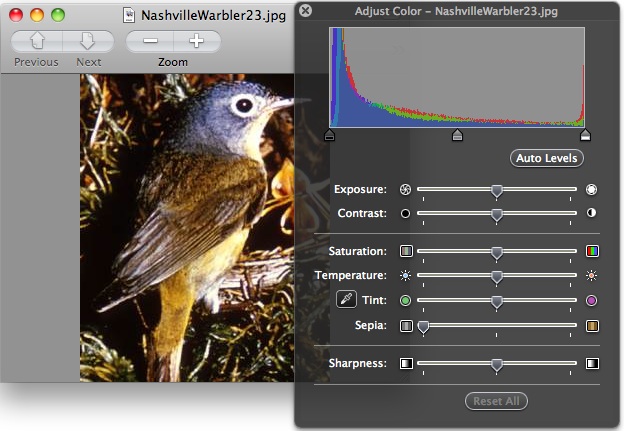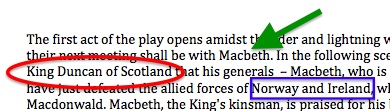by Steve Taylor
 There’s been a great deal of talk in higher-education circles over the past year, about the perils and possibilities of online learning. Often that talk has been in the context of MOOCs or Coursera, but there are many variations of online learning and I often find that two people discussing the topic have fairly different things in mind. Here then is a taxonomy that we can use to get a little closer to understanding each other.
There’s been a great deal of talk in higher-education circles over the past year, about the perils and possibilities of online learning. Often that talk has been in the context of MOOCs or Coursera, but there are many variations of online learning and I often find that two people discussing the topic have fairly different things in mind. Here then is a taxonomy that we can use to get a little closer to understanding each other.
Classroom Learning (also called Face-to-Face Learning)
This type of course serves to anchor one end of the spectrum of remoteness in learning environments. It refers to the traditional environment, in which matriculated students and their instructor meet in real space, on a frequent basis— usually two or three times per week. Readings and homework assignments exist on paper.
Enhanced Classroom Learning
As in traditional classroom learning, matriculated students and their instructor meet in real space on a frequent basis, but some of their course materials— and more significantly their course activities— reside on the web. Students may be expected to contribute to online discussions or blogs, collaborate online with classmates on group projects, or take quizzes or exams online.
Blended Learning (or Hybrid) Courses
In this type of environment, matriculated students conduct a majority of their learning online, but meet face-to-face with their class a few times throughout the term of the course. This is essentially a distance-learning approach, with some added checks, giving instructors an opportunity to confirm that students are on track, and possibly to administer an exam in a proctored setting. Blended learning courses are often offered for adult learners in rural areas, who have to drive a long distance to campus.
Distance Learning
In a distance-learning environment, matriculated students take an entire course— or sometimes an entire degree program— online. Many universities offer distance-learning programs for students who would not be able to accommodate the schedule and location of traditional courses. Many public universities, with their commitment to educating the diverse populations of their states, have had distance learning programs for years, and many large, private universities have such programs as well.
 Massive Online Open Course (MOOC)
Massive Online Open Course (MOOC)
MOOCs started to become prominent in late 2011 or early 2012. They exist entirely online and, unlike the other learning environments mentioned, they do not require learners to be matriculated in any particular institution. They are generally free of charge, but offer no credits. Because there is generally no instructor interaction involved, an individual MOOC may have thousands or even tens of thousands of students.
A number of universities have endorsed and supported their faculty members who wish to design MOOCs. Their motivations at this point seem to be a desire to “push their brand” into a larger population and, to some extent, a desire to provide a public service to that population.
Traditional, residential colleges like Vassar have been providing enhanced classroom learning experiences for many years, but most are just beginning to consider whether it makes sense for them to offer courses with reduced face-to-face time.




 Google has “semi-released” a new service that many people consider to be a direct competitor to Facebook: “Google +”. Like Facebook– or Twitter, for that matter– it’s a social network, meaning that you identify other people that you’re interested in and you share information with them.
Google has “semi-released” a new service that many people consider to be a direct competitor to Facebook: “Google +”. Like Facebook– or Twitter, for that matter– it’s a social network, meaning that you identify other people that you’re interested in and you share information with them. Google+ takes a somewhat different approach: relationships can be one-directional, more like following someone in Twitter. You create “circles” of acquaintances of different types: current friends, high school friends, family members, co-workers, etc. and include different people in one or more of them. They’ll be notified that you added them to a circle, but they won’t know the name of that circle and they won’t be obligated to add you to any of theirs.
Google+ takes a somewhat different approach: relationships can be one-directional, more like following someone in Twitter. You create “circles” of acquaintances of different types: current friends, high school friends, family members, co-workers, etc. and include different people in one or more of them. They’ll be notified that you added them to a circle, but they won’t know the name of that circle and they won’t be obligated to add you to any of theirs. “Hangout” is the Google+ name for a video chat. At the moment, this is probably the slickest way for a group of people to do video chatting. It’s very easy to do, can accommodate up to ten people at a time, and it’s free. Though you can schedule hangouts, Google thinks of them as being spontaneous– like if you’re hanging out in the college center and friends bump into you and hang out for a while. But an instructor could use the hangout feature for online office hours or for holding study sessions. Or for collaborating with research colleagues. Or for interviews.
“Hangout” is the Google+ name for a video chat. At the moment, this is probably the slickest way for a group of people to do video chatting. It’s very easy to do, can accommodate up to ten people at a time, and it’s free. Though you can schedule hangouts, Google thinks of them as being spontaneous– like if you’re hanging out in the college center and friends bump into you and hang out for a while. But an instructor could use the hangout feature for online office hours or for holding study sessions. Or for collaborating with research colleagues. Or for interviews.