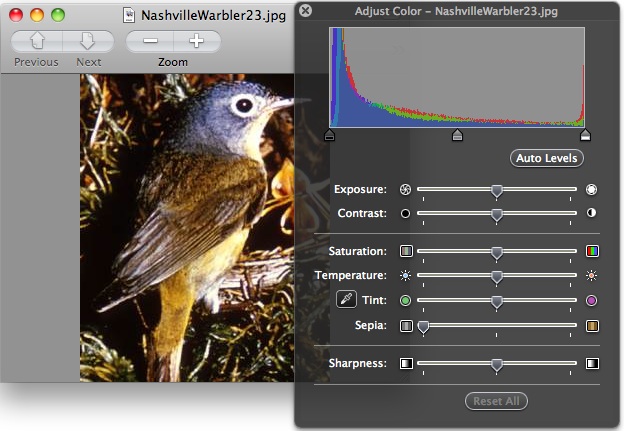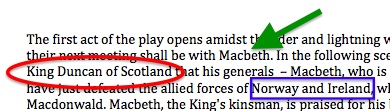by Steve Taylor
by Steve Taylor
On April 7, Academic Computing Services (ACS) hosted its 9th annual Teaching with Technology Forum. The forum features a keynote address, given this year by Prof. Lisa Paravisini, on the topic “Teaching with Blogs: Going from the Source to Cyberspace.”
Twelve faculty members and two Computing & Information Services members presented posters and made themselves available to explain technology projects that they had undertaken over the past year. Here’s an overview of those presentations:
“Native Narratives in Archaeology: a Tumblr Blog”
Students in Sara Gonzalez’ class created blogs and made archaeology-based postings about Native North American culture. Tumblr.com was used to collect the separate blogs into an organized whole.
“Blogging About Semiotics in WordPress”
Students in Saúl Mercado’s Semiotics course use a blog to apply theories to contemporary linguistic and multi-media objects. Their postings have explored intermedial art, fictional language, the evolution of language, the semiotics of gesture, the language of robots, as well as sports and advertising.
“Off the Wall: The Frances Lehman Loeb Center Blog”
Nicole Roylance, Coordinator of Public Education and Information at the Lehman Loeb Art Center, maintains a very active blog site about exhibits and events in the Center.
“Developing an Online Multimedia Database of the Vassar College Costume Collection”
Arden Kirkland has been developing online materials for exploring and learning about Vassar’s historic costume collection. She has begun using the new, web-based “Omeka” system to organize data, photos, 3D representations, etc. , as well as a blog in which student participants share their experiences with the collection.
“The Queer of Color Glossary Project”
Hiram Perez’ course “Queer of Color Critique,” explores issues of race and sexuality. He and Sean Wehle (2013) created the Queer of Color Glossary, a blog site intended “to house a growing discussion of queer of color terms, theories, practices, activism, and art.”
“High Performance Computing for the Sciences”
Marc Smith and Jodi Schwarz co-taught a bioinformatics course, which included both Computer Science and Biology majors. The two groups learned to work together to develop software for analyzing biological data.

“VAST Stories in WordPress”
Erin McCloskey’s students work with local middle school students via the Vassar After-School Program. She created a blog site, both to share the children’s work with friends and family and to develop the Vassar students’ ability to write for a broad audience.
“Viva and Bacteris: Blogging About the Small Stuff”
David Esteban maintains two blogs— one about viruses and one about bacteria— and he expects students in all of his classes to write entries as guest bloggers. They choose a recent study from the primary literature and write a brief description. The target audience is the general public, so the students— including freshmen— must describe the work in an accessible and interesting way.
“Memory Across Generations: an Oral History Project About Holocaust Memory”
Students in Silke von der Emde,’s course, “Memory Across Generations,” collected oral history materials concerning the Holocaust. They conducted face-to-face interviews with two Vassar alumni/ae in NYC using digital recording devices, Skype interviews with more remote alumnae/i, and one in-class videoconference with Marvin Chomsky in Austria. They used a blog to collect all of the information and results.
“Vassar Campus Sound Map”
Students in Tom Porcello’s Media Studies course on Sound explored the use of immersive audio representations of spaces, called soundscapes. Nick Inzucchi (2011) created a 3D, interactive, virtual environment, using 15 simultaneous sound recordings from a campus space.
 “Learning in Lynda.com’s Online Training Library”
“Learning in Lynda.com’s Online Training Library”
Chad Fust, of CIS, provided information about Lynda.com, the broad set of online training materials on technology subjects, now available to college constituents.
“Blogging the Chester Cycle”
Dorothy Kim and her students performed a play from the 16th-century Chester Cycle, in Toronto. They used a blog site to document their rehearsals and preparations and to provide related material to the community.
“The Faculty Lounge Network: Online Campus Tools for the Vassar Community”
Students in Tobias Armborst’s Architectural Design course were tasked with addressing the spatial aspect of the issue of encouraging a feeling of community among the faculty. John McCartin (2011) and William Mann (2012) responded by organizing a directory of available faculty lounge spaces on campus an facilitating a way for faculty members to reserve and cater those spaces. They created an attractive brochure and The Lounge Explorer, an interactive website with which faculty members could explore the available spaces.
“eBook readers: iPad 2 vs. Kindle”
John Collier, of CIS, demonstrated and compared the most recent models of iPad and Kindle, with particular regard to their use as e-readers.
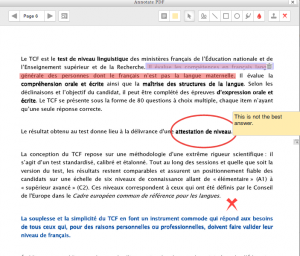 With the recent upgrade to Moodle 2.6, instructors have a new function available: If a student uploads an assignment in the form of a PDF file, the instructor can make various types of annotations to the file directly within Moodle. Previously, they would have to download the file, use some program that provided annotation functions, then upload that revised version to Moodle, for the student to download. Now that can be done within Moodle.
With the recent upgrade to Moodle 2.6, instructors have a new function available: If a student uploads an assignment in the form of a PDF file, the instructor can make various types of annotations to the file directly within Moodle. Previously, they would have to download the file, use some program that provided annotation functions, then upload that revised version to Moodle, for the student to download. Now that can be done within Moodle.

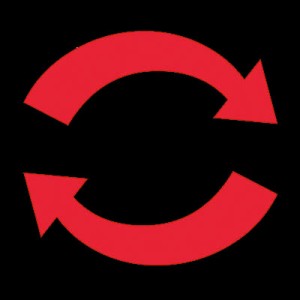

![[From http://www.theguardian.com/education/mortarboard/2013/feb/19/]](http://pages.vassar.edu/acs/files/2013/12/online-student.jpg)

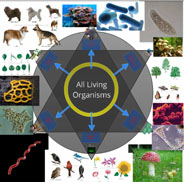
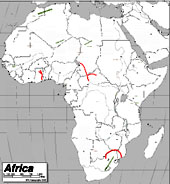






 Google has “semi-released” a new service that many people consider to be a direct competitor to Facebook: “Google +”. Like Facebook– or Twitter, for that matter– it’s a social network, meaning that you identify other people that you’re interested in and you share information with them.
Google has “semi-released” a new service that many people consider to be a direct competitor to Facebook: “Google +”. Like Facebook– or Twitter, for that matter– it’s a social network, meaning that you identify other people that you’re interested in and you share information with them. Google+ takes a somewhat different approach: relationships can be one-directional, more like following someone in Twitter. You create “circles” of acquaintances of different types: current friends, high school friends, family members, co-workers, etc. and include different people in one or more of them. They’ll be notified that you added them to a circle, but they won’t know the name of that circle and they won’t be obligated to add you to any of theirs.
Google+ takes a somewhat different approach: relationships can be one-directional, more like following someone in Twitter. You create “circles” of acquaintances of different types: current friends, high school friends, family members, co-workers, etc. and include different people in one or more of them. They’ll be notified that you added them to a circle, but they won’t know the name of that circle and they won’t be obligated to add you to any of theirs. “Hangout” is the Google+ name for a video chat. At the moment, this is probably the slickest way for a group of people to do video chatting. It’s very easy to do, can accommodate up to ten people at a time, and it’s free. Though you can schedule hangouts, Google thinks of them as being spontaneous– like if you’re hanging out in the college center and friends bump into you and hang out for a while. But an instructor could use the hangout feature for online office hours or for holding study sessions. Or for collaborating with research colleagues. Or for interviews.
“Hangout” is the Google+ name for a video chat. At the moment, this is probably the slickest way for a group of people to do video chatting. It’s very easy to do, can accommodate up to ten people at a time, and it’s free. Though you can schedule hangouts, Google thinks of them as being spontaneous– like if you’re hanging out in the college center and friends bump into you and hang out for a while. But an instructor could use the hangout feature for online office hours or for holding study sessions. Or for collaborating with research colleagues. Or for interviews.