The most traditional way to sync audio with video is using a slate or a clap. To do this in Premiere Pro we will be syncing via in point
To sync you are going to be creating multi-cam sequences, these will be single camera sequences that behave like a clip and preserve your original media.
Syncing with a Slate
- Select your audio and video track and scrub through till you find the slate clap and drop your in point.
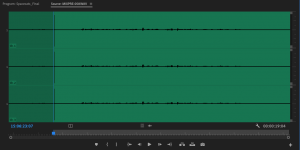

- Hold down command and select both clips. Right-click and select “Create Multi-Cam Source Sequence”
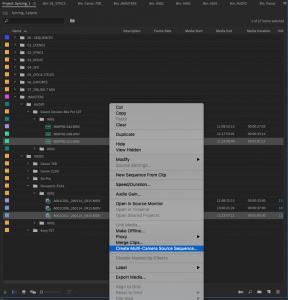
- In the “Create Multi-Cam Source Sequence” dialog box, select “In Points” as your Synchronize Point. Select “Video Clip Name +” for the naming convention and add “Syncs” in the text box so you know that this new sequence is a sync. Be sure that “Move source clips to Processed Clips bin” is unchecked
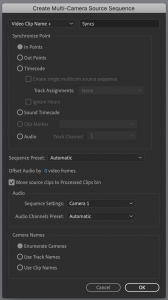
- The new multi-cam sequence will be created in the Premiere Pro project manager, Move this new sequence to the Syncs Bin to keep things organized.

- Next, choose which audio track you want to use. Control or right-click on the multi-cam sequence, hover over “Modify” and select “Audio Channels”.
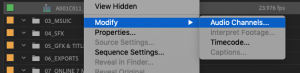
- For this project we used the Sound Devices MixPre-10T. Channel 1 and 2 are the left/right mix, our boom mic is on channel 3 and our wireless lav is on channel 4.
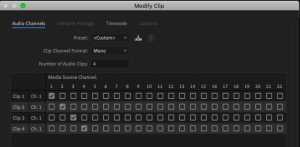
- The shotgun mic is the best-sounding so we want to use that one. Change the “Number of Audio Clips” to 1, then click in the middle of the gray box. Next, select “3” for the “Media Source Channel” (our shotgun mic).
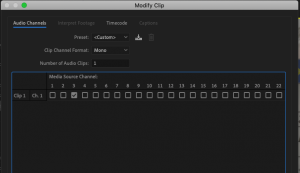
- When you edit the multi-cam sequence in your timeline it should should appear with only one audio track and will behave just like a regular clip. If you ever need to access your other recorded audio channels, you can simply select the multi-cam sequence, right-click and use “Modify” to select a different mic.
What if you don’t have a slate but you recorded scratch audio? or you are using a camera and audio recorder that is timecode enabled? Premiere Pro can still sync those as well.
If you didn’t slate but you recorded scratch audio you can sync via Waveform analysis which looks at the scratch audio from the camera and compares it to the audio from the recorder to sync the two up. It’s accurate as long as the audio is clean on the camera.
Timecode is pretty magical every frame recorded weather in camera or on the audio recorder is given a unique address, time of day plus frame count (HH:MM:SS:FF) Premiere Pro will look a the timecode from the audio and the timecode from the camera and sync them. You can even batch sync a whole days worth of media into individual syncs all at once!
For more information on syncing audio with video in Premiere Pro check out our YouTube page.
Syncing with Audio Waveform Analysis
