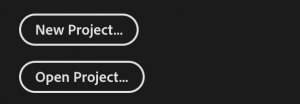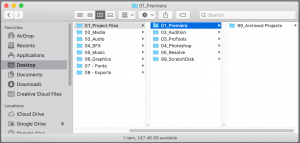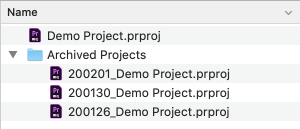Adobe Premiere Pro is central to post-production workflow at Vassar. Most projects are organized and edited in it. It’s a capable non-linear editor and works with other Adobe software with ease. If you are new to editing, take your time and practice with the software. There’s a lot to learn!
Creating a Project
- Open Adobe Premiere Pro, click on “New Project” and give it a name.
- Under “Location,” use the “Browse” button to navigate to the folder on your portable hard drive where you want to save your project. We recommend creating separate files for your media and Premiere Pro project files.
- Under the “Scratch Disks” tab, make sure all of the drop-down menus are set to “Same as Project” or to your “99_ScratchDisk” folder if you’ve created one. This will save the back ups, cache files, and other goodies to the folder you selected above.
Staying Organized
All of your edits, sequences, titles, and effects are contained within your Premiere Pro project file. This file does not contain any video or audio media, so it’s a snap to transfer or back up. Your audio and video media should be saved in a separate file within your main project folder. This way, it’s easy to keep your related media and project files organized but separate. We recommend keeping your Premiere Pro project file on the same hard drive as your media but be sure to back it up to another hard drive for security. You can download our Womp Haus Project File Template here.
One disadvantage to the way Premiere saves projects is that it’s easy to save over your previous work. Good file management means that you must keep old versions of your project files in case your project gets corrupted or damaged. This is called versioning. An easy way to do this is to get in the habit of duplicating your current project and saving it with a dated filename (i.e.”200205_ProjectName”) each time you work on it. We recommend having a file of “Archived Projects” within your Premiere Projects folders to keep things organized. Now, anytime you save your project while editing, you’re only overwriting one day’s progress.