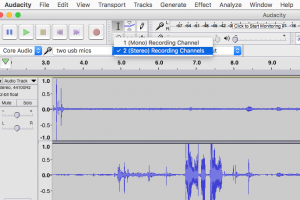I wish I had known this years ago when I ran the Media Cloisters! It turns out you can connect multiple USB inputs and outputs on Macs. This is great if you want to team-edit video or record two people at once. You’ll need two USB headsets for this to work.
Getting Two USB Headsets to Work:
This is built-in functionality for Mac OSX. Plug in both headphones, then open Audio Midi setup from /Applications/Utilities.
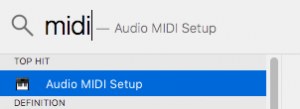
Find the Audio Midi Setup by searching “midi” in the spotlight
Click the plus in the lower left corner and choose “Create Multi-Output Device.”
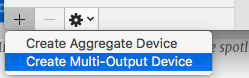
Make two usb headsets play together!
Check the checkboxes beside both headphones.
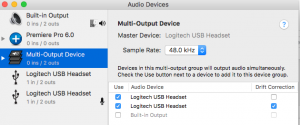
Uncheck the built-in output.
If you want to rename your new virtual device, you can double click the new entry in the list on the left and give it a name like “Both headphones.”
In System Preferences, you can now set the output to go to your new Multi-Output Device.
Setting up Two USB Headphones Mics
A similar arrangement will work to create two USB inputs. Create an aggregate device for the USB headsets.
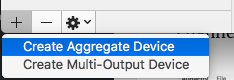
Make two mics record on separate channels!
Check the appropriate boxes.
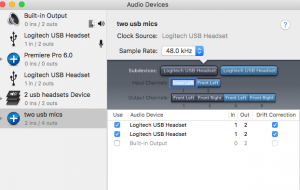
To record in Audacity onto two separate channels, choose “(Stereo) Recording Channels” as your input: