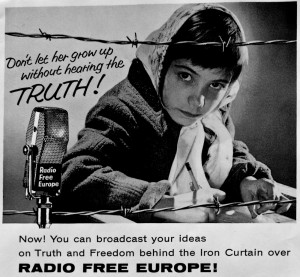PSA WORKSHOP
A) Listen and analyze two PSA’s. Complete the analysis worksheet.
B) Brainstorm, then choose and write down your topic for your PSA.
C) Choose and write down your intended audience.
D) Compose a rough draft of your PSA. Please compose it in WordPress and make a post, using the category “PSA”. Revise as needed. Save and Publish before the end.
E) Add the categories of both partner’s names to your post.
F) Keep working on your PSA.
PSA Writing Tips:
- Capture your audience’s attention by asking questions directed especially to them.
- Stick to essential information.
- Use emotion to get your audience involved.
- Call the audience to action.
- Include contact information. Repeat difficult or key information.
- Read your script aloud.
- Include attention getting sounds.
- Have fun.
- Aim for 30 seconds (about 100 words).
- Revise as needed.
- Feel free to invent information in order to complete your PSA.
- Don’t get stuck.
G) Add a related image to your PSA WordPress post.
H) Record your PSA in Audacity if you have time.
Resources:
Choose and write down your intended audience.
http://www.ehow.com/how_2227361_write-a-psa.html