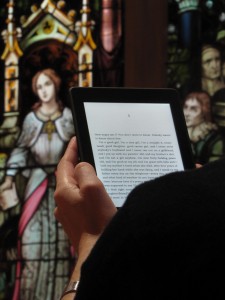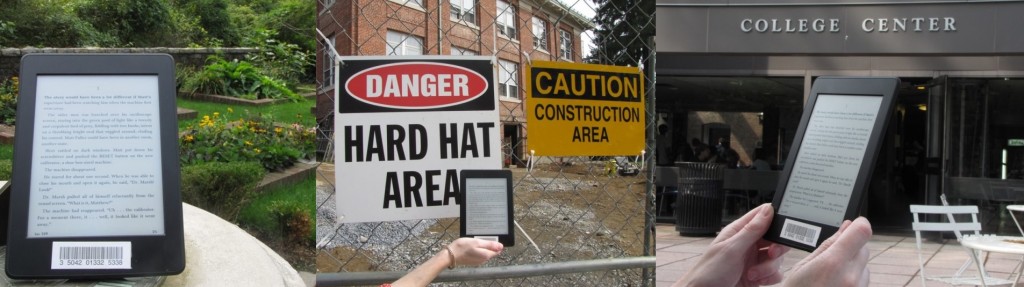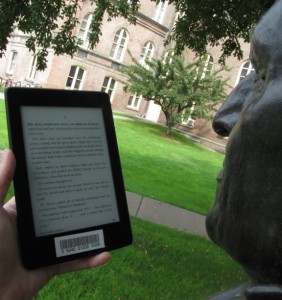Vassar College Libraries now has five circulating Kindle Paperwhites available for check out to Vassar students, faculty, and staff at the Main Circulation Desk. In addition to the many books we have in the Browsing Collection, we wanted to experiment with providing some of the same titles, along with additional leisure-reading selections, using e-reader technology. If you don’t have an e-reader device, we thought you might be interested in discovering what it’s like to read a book using one. Below are some questions you might have about the Kindles and how you can get one.
What titles are available on the Kindles? Can I select titles?
You can see the titles currently available here
Can I request titles to be added to the Kindles?
If you have suggestions for titles, please email Deb Bucher.
Check in the catalog by searching “Kindle Paperwhite” as title. There are 5 Kindles. If one is available, just go to the Main Library circulation desk, ask, and you shall receive! If none are available, you can place one on hold or re-call one.
How long can I keep the Kindle?
You can have it for 3 weeks! Isn’t that awesome? Yes, it is awesome. The Libraries are awesome, haven’t you heard??
I have an e-reader! Can these titles be downloaded to my kindle?
Unfortunately, they can’t due to the licensing restrictions.
Can I take the Kindle out of the Library?
Yes, indeedy! We will circulate the Kindle in a case with a cord and a charger so you can continue to read the Kindle for your entire 3 week period. However, you MUST return the Kindle with the cord and the charger or others won’t be able to use them.
Why the Kindle Paperwhite?
This pilot project is limited to Kindle Paperwhites. In the future, we may offer additional e-readers.
Kindle Paperwhite User Tips!!
1. There is only one button on the Kindle Paperwhite located at the bottom of the kindle. Press this button to turn the kindle on.
2. Tap the top left of the Kindle screen to bring up a “house” icon- this opens up the kindle and shows all the titles on the device. You can browse titles by titles or author from here.
For more help with the Kindle go to Kindle Users’ Guide
Please give us feedback at researchhelp@vassar.edu about your experience and about the selections!