- To record a video directly into the description area of a week/topic section, label, discussion forum, etc., turn editing on and create or edit that item.
- In the text-editing area, click on the camera or microphone icon.
- When Poodll asks permission to access your camera or microphone, click “Accept.”
- Click on the round, red button to record.
- Click on the button with the square to stop recording.
- Click on the triangular “Play” button to re-play the recording. If you don’t like it, you can re-record.
- When done, click on the “Insert” button to insert the recording into the text area.
- Click on the “Save” button to save the item.
Please share your experience or suggestions about using this function…