In Google Calendar, you can designate time slots for which your students can sign up. Here’s how: (Scroll down for video)
- In your Google calendar, drag your mouse over the time period in which you want to set up your office hours.
- Click on “Appointment slots.”
- Give the event a title, like “Office Hours.”
- Determine the length of individual slots within this time period.
- Click on the pencil icon to edit the event.
- Set the repeat settings. e.g., every 1 week through December 29. Click “Done” to save your repeat settings.
- Enter location and description, if you like. Click the “Save” button to save everything
To send the invitation to your students:
- Click on any of the instances of your office hours.
- Click on the pencil icon again.
- Right-click on “This calendar’s appointment page” and, from the dropdown menu, choose “Copy link address.”
- You can email this URL to your students or create a link to it in your Moodle course sites.