If you know how you want to group your students into breakout rooms, you can set that up beforehand, rather than spending time doing that during the meeting. Here’s how:
- Log in at vassar.zoom.us.
- Schedule a new meeting.
- Under “Meeting Options,” tick the box for “Breakout room pre-assign.”
- Click on “+ Create Rooms.”
- In the Breakout Rooms window, click the + to create a new room.
- With that room still selected, enter the complete email address of each room member, pressing Enter after each one.
- Repeat steps 5 & 6 until everyone has been assigned a room.
- Save the Breakout Room settings and then save your meeting settings.
After you’ve started your meeting, click on “Breakout Rooms” in your tool dock; you should see the room that you’ve created. You won’t see any people assigned to those rooms until after they join your meeting.
After your participants have joined the meeting, go to the Breakout Room configuration window and click on “Recreate” and then “Recover to pre-assigned rooms.” This will populate your rooms according to their pre-assignments.