- Turn editing on and click on “Add an activity or resource” to create an Assignment.
- Give the assignment a name and enter the instructions into the Description area.
- Under “Submission types,” check the box for “Online PoodLL.”
- For “PoodLL Recording Type,” choose “MP3 Voice Recorder” or “Video Recorder.”
- Configure the other assignment settings as appropriate,
- Save.
(Note: You can also configure the assignment to allow the instructor to record audio or video responses to students’ submissions.)
How a Student Makes a Recording for your Audio or Video Assignment:
Please share your experience or suggestions about using this function…