Please share your experience or suggestions about using this function…
Category: Moodle
Adding Materials to Your Moodle Site
Please see “Adding Materials to Your Site” in Vassar Moodle’s “How to Use Moodle” site, to learn how to:
- Add a resource or activity to your site
- Drag-and-drop a file into your site
- Upload multiple files at once into your Moodle site
- Embed a YouTube video into your page
- Create a Lightbox Gallery of images
Please share your experience or suggestions about using these functions…
Record Audio or Video Directly into your Moodle Site
- To record a video directly into the description area of a week/topic section, label, discussion forum, etc., turn editing on and create or edit that item.
- In the text-editing area, click on the camera or microphone icon.
- When Poodll asks permission to access your camera or microphone, click “Accept.”
- Click on the round, red button to record.
- Click on the button with the square to stop recording.
- Click on the triangular “Play” button to re-play the recording. If you don’t like it, you can re-record.
- When done, click on the “Insert” button to insert the recording into the text area.
- Click on the “Save” button to save the item.
Please share your experience or suggestions about using this function…
Discussion Forum in Moodle
The forum activity allows students and teachers to exchange ideas by posting comments as part of a ‘thread’. Files such as images and media maybe included in forum posts. The teacher can choose to grade and/or rate forum posts and it is also possible to give students permission to rate each others’ posts.
To add a forum you should turn on the editing and select it from the Activity chooser.
Please share your experience or suggestions about using this function…
Blogs in Moodle
Blogs are a form of online journal used by millions of people around the world for self-expression and communicating with family and friends. Blogs are usually organized as a chronological series of postings created by the author of the blog. Blogs usually are written by one person, although some blogs can be authored by groups of people.
Please share your experience or suggestions about using this function…
Real-Time Text-Based Chat Sessions in Moodle
You can create a Chat activity in your Moodle site, where you and your students can type messages among yourselves in real time. Here’s how…
Please share your experience or suggestions about using this function…
Assignments in Moodle
Creating an Assignment activity in Moodle gives your students a way to upload a file to you.
Overview of the Assignment Activity (1 min., 45 sec.)
Detailed view of the Assignment Activity (5 minutes)
Creating a Group Assignment (4.5 min.)
Please share your experience or suggestions about using this function…
Creating an Assignment in which Your Students Record an Audio or Video Response
- Turn editing on and click on “Add an activity or resource” to create an Assignment.
- Give the assignment a name and enter the instructions into the Description area.
- Under “Submission types,” check the box for “Online PoodLL.”
- For “PoodLL Recording Type,” choose “MP3 Voice Recorder” or “Video Recorder.”
- Configure the other assignment settings as appropriate,
- Save.
(Note: You can also configure the assignment to allow the instructor to record audio or video responses to students’ submissions.)
How a Student Makes a Recording for your Audio or Video Assignment:
Please share your experience or suggestions about using this function…
Quizzes & Exams in Moodle
The Quiz activity module allows the teacher to design and build quizzes or exams consisting of a large variety of question types, including multiple choice, true-false, and short answer questions. These questions are kept in the question bank and can be re-used in different quizzes.
Please share your experience or suggestions about using this function…
Setting up a Zoom Meeting from within Moodle
Not noted in this video: If you’ve never used your Vassar Zoom pro account before, you should first go to one.vassar.edu and click on the Zoom icon, which will create your account. Then you can go on to set up Zoom meetings in Moodle.
Please share your experience or suggestions about using this function…