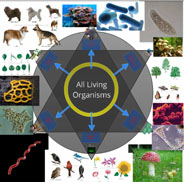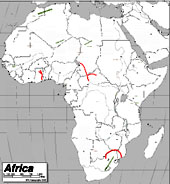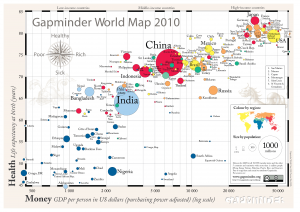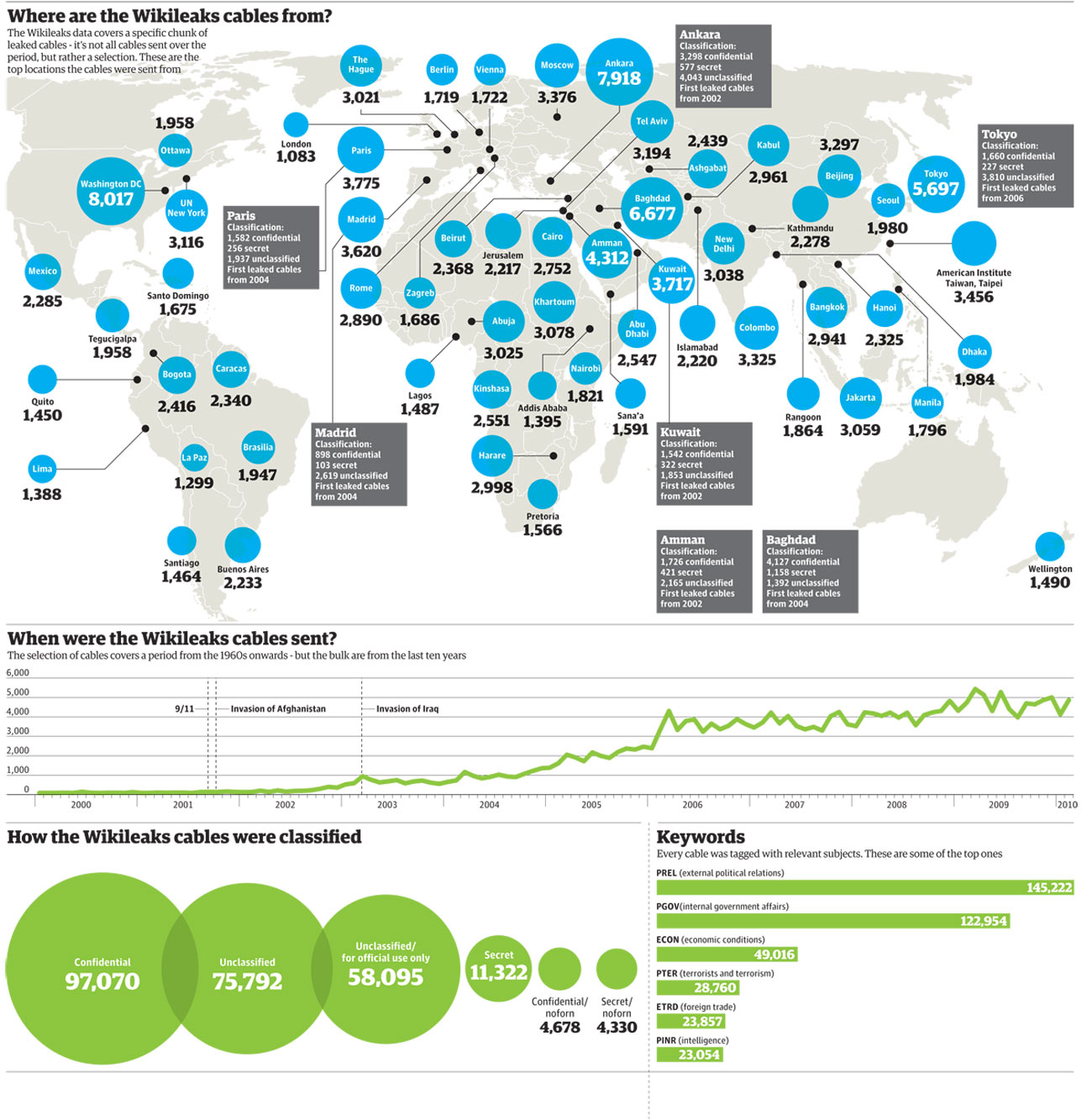What is HPC?
Have you ever tried to run some code or perform some data analysis on your personal computer, and it ended up taking several hours or even days to finish? Frequently, we interact with data sets or projects that are simply too taxing for a single computer (even a very powerful one) to complete. This happens very frequently in a variety of fields across disciplines. High-Performance Computing (or HPC as it is known) is a field in technology concerned with providing advanced computing resources to researchers in order to speed up their data processing or modeling projects. Typically, these computing resources take the form of what is known as a computing “cluster”, which is really just a fancy name for a large number of computers that are all connected together and process data in unison.
Who can benefit from HPC?
-Students
-Faculty
-Non-Faculty Researchers
-Administrative Staff
HPC at Vassar (on-campus)
Here at Vassar, we have a computing cluster named “Junior” that was built in 2010. Junior has been used by many faculty and students over the years to run countless analyses and simulations for coursework and research in the Sciences and Humanities. The big advantage of using a system like Junior is that it has what’s called a job scheduler program installed. In Junior’s case, the scheduler program is called SLURM. Slurm enables users to submit the code or analysis that they want to run, and then the system will automatically load the required packages and software to complete the job, and output it into a user-specified format. This means that a user can submit a job that might take the system several days to finish, and then go and work on something else while awaiting the results, confident that work is being performed by the automated processes on the computer the whole time.
HPC at Vassar (off-campus/remote)
Here at Vassar, we have access to off-campus HPC resources as well:
- Through an agreement with the NSF-supported XSEDE system (The Extreme Science and Engineering Discovery Environment), Vassar researchers are able to apply for computing allocations on a variety of cluster environments that provide abundant libraries of packages, software, compilers, and user interfaces. The best part – It’s completely 100% free for Vassar! Your tax dollars are hard at work creating and maintaining this extensive network of HPC resources for use by all researchers.
- Vassar has an agreement with Amazon Web Services (or AWS) to provide for Virtual computing environments hosted in Amazon’s many data centers around the country. While we do pay by the hour for resources through AWS, the scalability and versatility afforded to us through this system are incredibly useful. Computing environments can be built and made accessible to the end-user very quickly and easily by administrators on campus.
- We are exploring additional resources such as Google Cloud, Microsoft Azure, products from IBM, and partnerships with other colleges and universities with more robust computing infrastructure. We are also looking into avenues for the upgrade and/or replacement of Junior.
HPC Projects & Initiatives at Vassar
Many faculty at Vassar have been involved in using HPC in the course of their research and teaching. Courses and projects in Biology, Chemistry, Cognitive Science, Computer Science, Mathematics, and Physics & Astronomy all make use of Junior and other HPC resources for course work and projects.
Just a few of the specific HPC projects underway or already completed include:
- Chemistry Molecular research by Franco Caruso and Miriam Rossi which utilized Materials Studio in a cluster environment and has resulted in the publication of two successful journal submissions with a third in progress.
- Biology research on viruses and bacteria using QIIME and other genetic analysis tools on both the local cluster and in AWS by David Esteban.
- Deep learning research and course work using GPU-enhanced computational systems in the cloud by Joshua de Leeuw.
- Computational Quantum Chemistry research by Leah I. Bendavid on XSEDE.
Find out More!
If you’re interested in learning more about HPC, or getting in touch with other people at Vassar who are using HPC resources, please email Chris Gahn, the ACS Consultant for the Sciences.